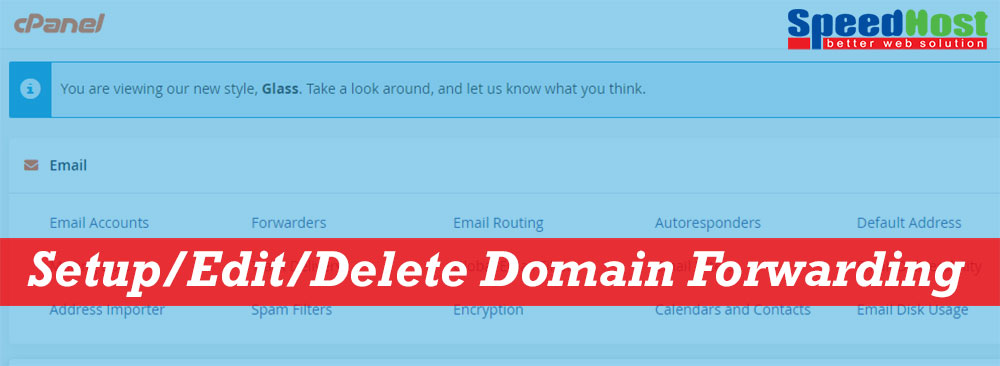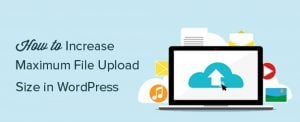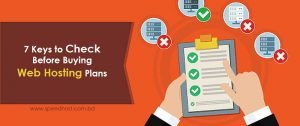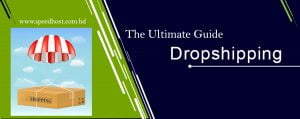In cPanel, you have a opportunity to forward the domain for email. We have seen email forwarding before. With the domain forwarding, all the incoming will be forwarded as a copy to an another domain/domain’s email.
Need to mention, when you choose domain forwarding it will override all the incoming email from default email address to forwarded domain. If you use cPanel, it is easy to setup domain forwarding.
In this guide, we will see the steps of forwarding domain with screenshot in cPanel. It will make clear to all of us.
- If you need to check how how to configure email routing, you can check this article too. For changing MX Records, this article will be helpful.
Setup Domain Forwarding
1. Login to your domain’s cPanel first using the username and password.
2. Now, navigate to email section (The icon may vary according to the theme you use).
3. Go to Forwarders now.
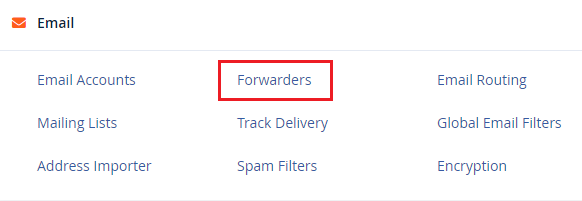
4. Click on Add Domain Forwarder from Create an Email Account Forwarder.
5. You will see the option Add a New Domain Forwarder. From here, you have to choose which domain you want to forward. If you have more than one domain, then select the domain. Then type the desired domain you want to forward, that means, want to receive the email.

6. Now, click on Add Domain Forwarder to setup domain forwarding. You will get the confirmation message like the below.
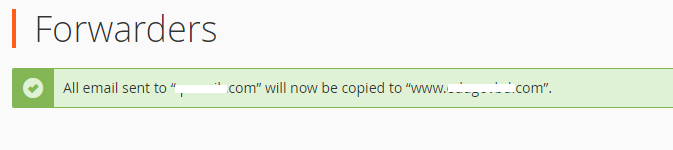
Thus you can add domain forwarder to forward a copy of email to another domain.
Delete Domain Forwarding
Now you have learned how to setup domain forwarder. If you think you need to Edit or Delete a domain forwarder, you can do it too. Just follow the below steps.
- As like before, login to cPanel, go to Forwarders under the Email section.
- If you go below the page you will see all the domains, that you have setup forwarded under Forward All Email for a Domain. Click on Delete that domain you do not want to forward anymore.

- Now, it will bring to another page to confirm the deletion process. If you are sure to delete the domain, click on Delete Domain Forwarder, or if you do not want, click on Cancel.
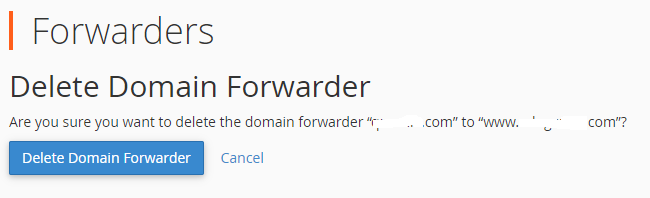
- If you choose Delete Domain Forwarder, you will get another confirmation message with Email for the domain “example.com” will no longer be forwarded.
- Now, go back to check if the domain still exits. If not, it has forwarded successfully.
Hope you have understood the complete process.
- I will inspire you to check On-Page SEO checklist, if you are working to rank your webpage. At the same time, to speedup your website is essential, so, this article will also help you.
Conclusion
Email forwarding is essential, to make handle business seriously. It is necessary to check if you are missing any email or someone is failing to get update your business. For this reason, most of the webmasters feel how-to article to get solution. Hope you will get complete support from SpeedHost, from our blog and knowledgebases also. Thanks for staying with us. Please share the article, if you get it helpful.